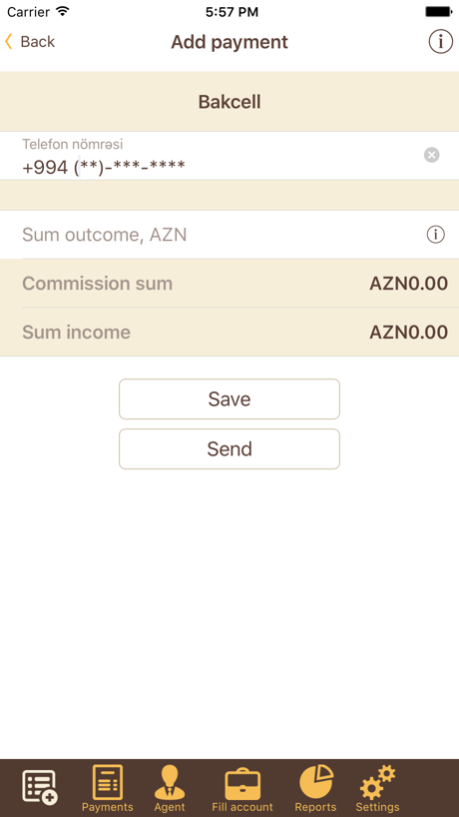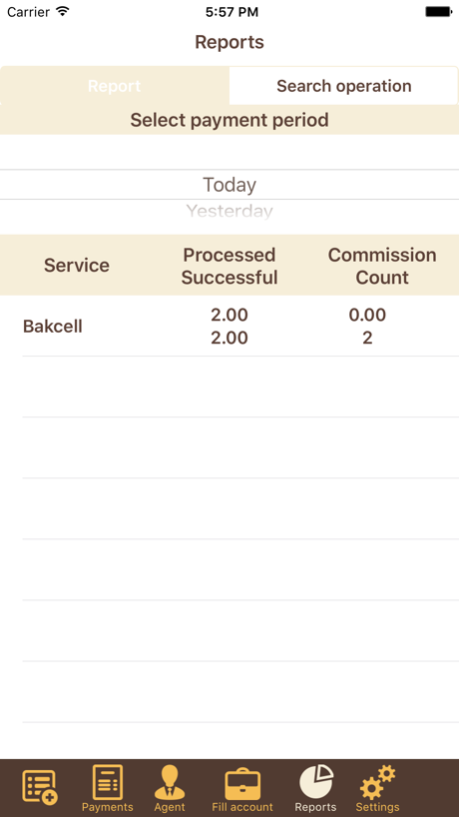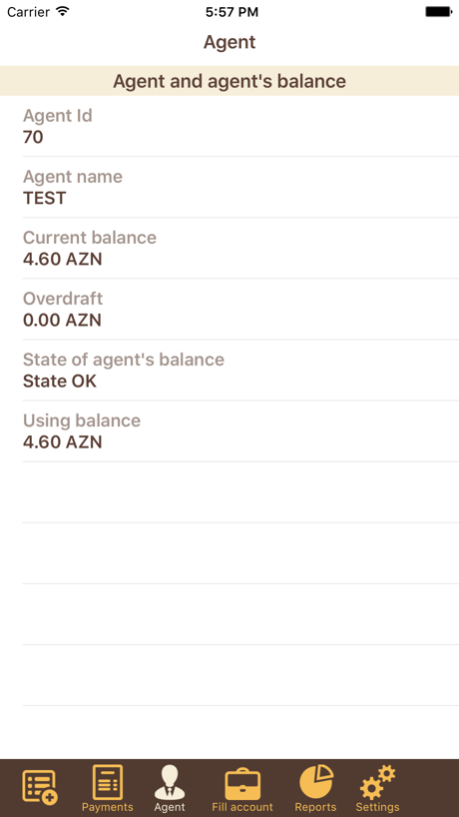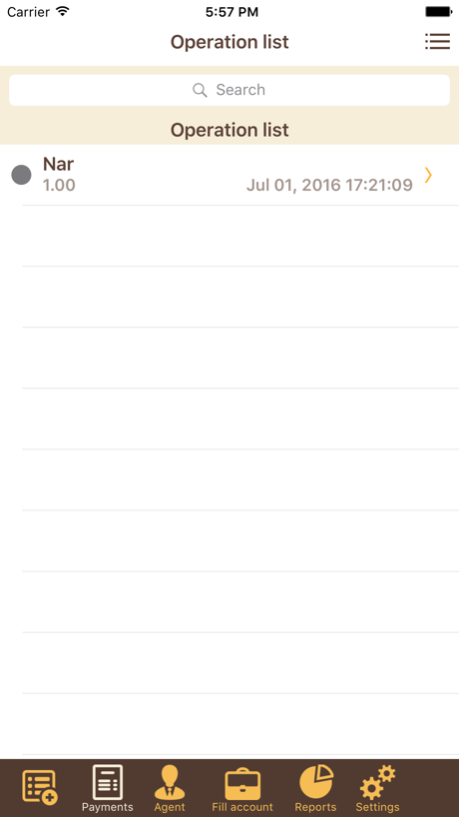E-GovPay Terminal 2.0
Free Version
Publisher Description
The application for creating, sending, to the server and controlling mobile payments.
The application have four parts:
1. Add payment
2 . List of payments
3 . Agent
4. Fill account
5. Reports
6 . Settings
In the “Add payment” you can search service by name . When you add a payment, you can view the limitations of the service. Payment can be sent to the server immediately , or stored in a local database on your phone and can be sent later .
In the “List of payments” displays all payments created on the device. In the cells of the table shows: name of service , payment amount , date of creation and state (circular color icon) .
Color of icon depend from state of payment:
Grey - a new payment (it is not yet sent to the server)
Yellow - the payment has been sent , but there was a local error ( due to lack of Internet )
Orange - the transfer has been successfully sent to the server and is in the process of
Red - fatal error
Green - success
Click on the payment and window of payment information will appear. Information of payment include: service name , amount, date of creation, payment status and attributes of payment (sample - telephone number) . From this window , you can send , delete or cancel payment ( unless prohibited by its status) .
By clicking the button menu window will appear with actions over payments :
1. “Send new payments” - send all new payments(wich are not sent to server or wich has been sent , but there was a local error ( due to lack of Internet ))
2 . “Get state of sended payments” - update the states of all payments that not in success state or fatal error state.
3 . “Delete all old operations”- remove all spent (or with a fatal error ) payments which are older than the day
4 . Select payments for deleting
5 . Select payments for canceling
In all windows except the settings and add payment available "Pull down refresh".
The application includes the creation of mobile, advanced, universal payments.
1) Universal payments - charges are formed on the basis of "form" files.
2) Advanced payments - payments formed on the basis of the "scenario" file creating payment. "Scenario" screens successively formed and displayed depending on the scenario. Navigation between screens occurs on the generated buttons.
If these fields have an example for input, in the right edge of the field displays a button "?", touch on that and look to the alert with example input.
And just by touch on this button on the amount field displays the maximum and minimum value of the payment (or commission).
In the " Fill account" you can see the list of subagents and account fills. You can create money transfers to subagents.
In the " Reports " you can see the list of payments and search payments from the server.
P.S. First download the application should proceed with internet access.
Aug 26, 2016
Version 2.0
This app has been updated by Apple to display the Apple Watch app icon.
In Version 2.0 the interface of application completely updated;
The application added the choice of language;
Some bugs with payment and downloading the list of payments fixed.
About E-GovPay Terminal
E-GovPay Terminal is a free app for iOS published in the Accounting & Finance list of apps, part of Business.
The company that develops E-GovPay Terminal is Data Processing Center of the Ministry of Communications and High Technologies. The latest version released by its developer is 2.0.
To install E-GovPay Terminal on your iOS device, just click the green Continue To App button above to start the installation process. The app is listed on our website since 2016-08-26 and was downloaded 5 times. We have already checked if the download link is safe, however for your own protection we recommend that you scan the downloaded app with your antivirus. Your antivirus may detect the E-GovPay Terminal as malware if the download link is broken.
How to install E-GovPay Terminal on your iOS device:
- Click on the Continue To App button on our website. This will redirect you to the App Store.
- Once the E-GovPay Terminal is shown in the iTunes listing of your iOS device, you can start its download and installation. Tap on the GET button to the right of the app to start downloading it.
- If you are not logged-in the iOS appstore app, you'll be prompted for your your Apple ID and/or password.
- After E-GovPay Terminal is downloaded, you'll see an INSTALL button to the right. Tap on it to start the actual installation of the iOS app.
- Once installation is finished you can tap on the OPEN button to start it. Its icon will also be added to your device home screen.